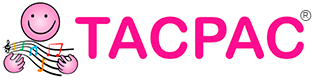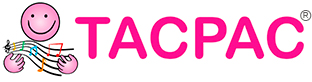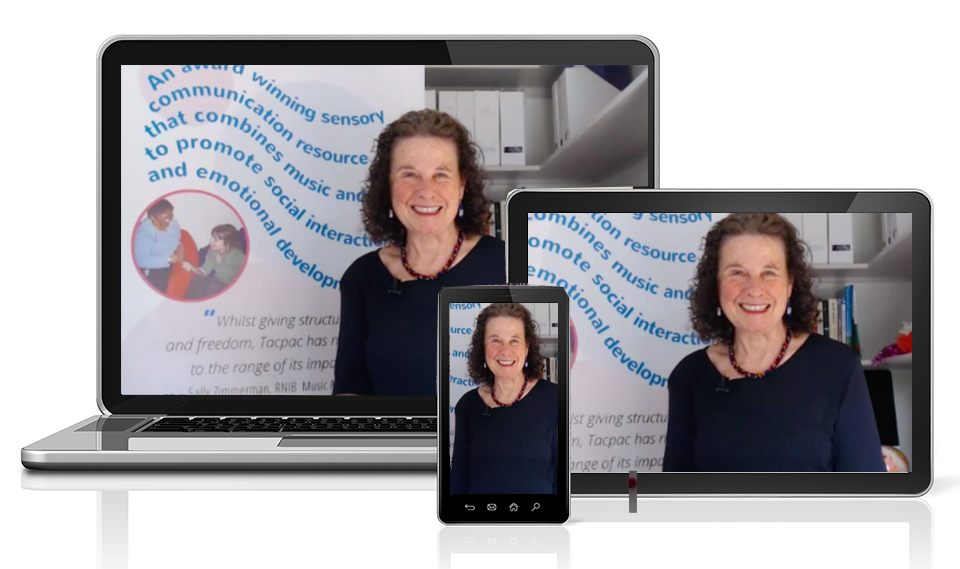
We are very excited to see you on your forthcoming online course!
In order to get the maximum benefit from our online course, the following pre-requisites need to be completed:
- To have access to a Set and its Instruction Sheet
- Access to the platform used for the course (Zoom or in some cases Microsoft Teams)
- Access to the internet on the day of the course. All children or partners at home are welcome to join in the activities.
Below is a step-by-step guide in readiness for your forthcoming online course. If you have any difficulties please just contact us on office@tacpac.co.uk
- Access to your TACPAC Set
If you are new to TACPAC and have been given a code to get Set 1 in readiness, please follow these instructions.
If you already have a Set, please login and follow the last point.
a. Get a copy of Set 1 from our shop
From the main menu at tacpac.co.uk select Training and Products > Shop
Find Set 1 and Add to Basket or JUST CLICK HERE and then add it.

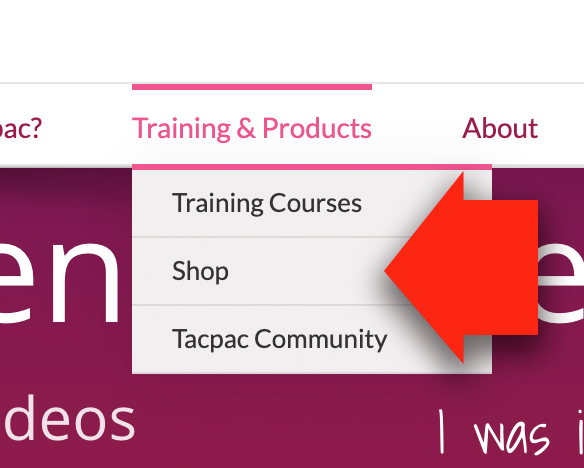
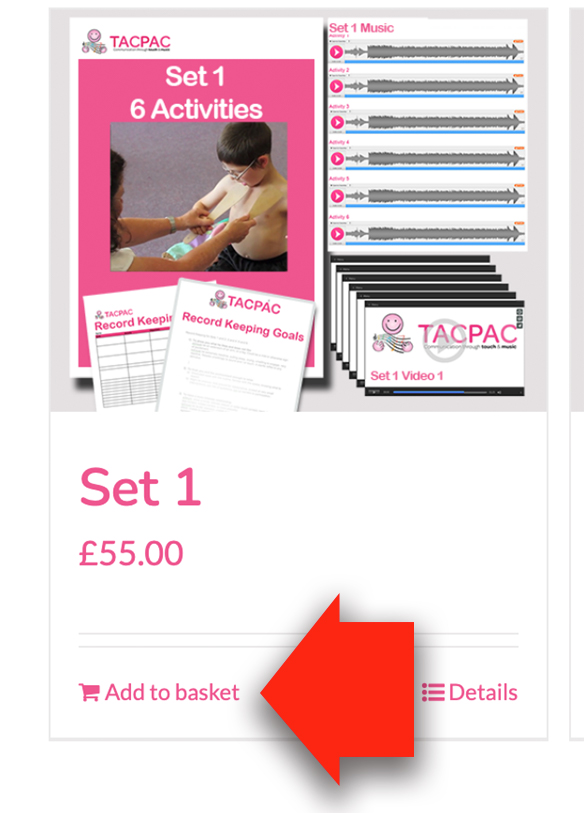
b. Checkout for free and register your account
Add the CODE you have been given by email in order to get the Set for free.
Not received your code? Please let us know

c. Accessing your Set
After this purchasing process you will be automatically logged in. Please click My Account.
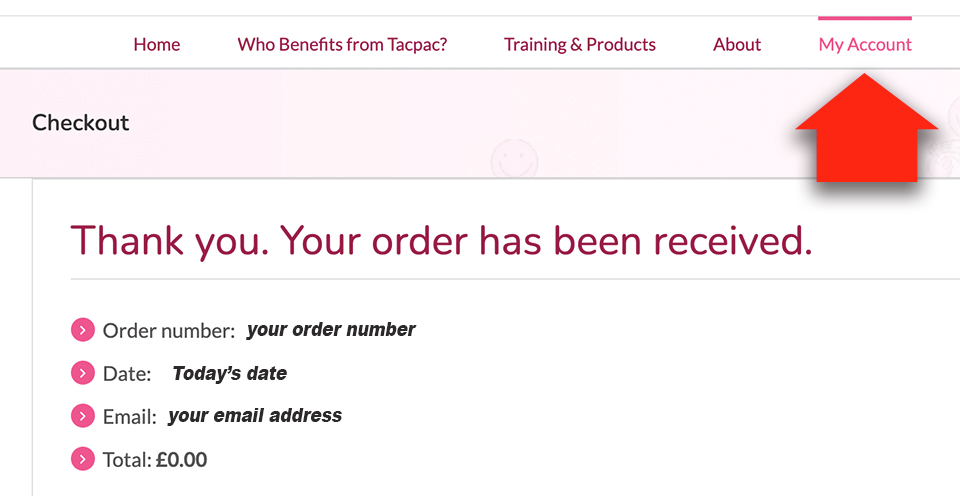
To view your Set please click Memberships
You can also change your password by selecting Account Details if you want.
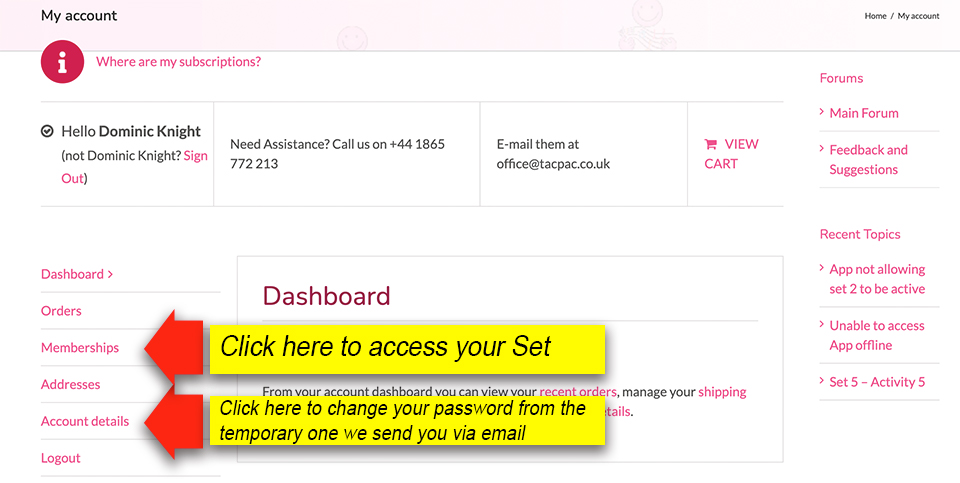
Next click View to see your Set
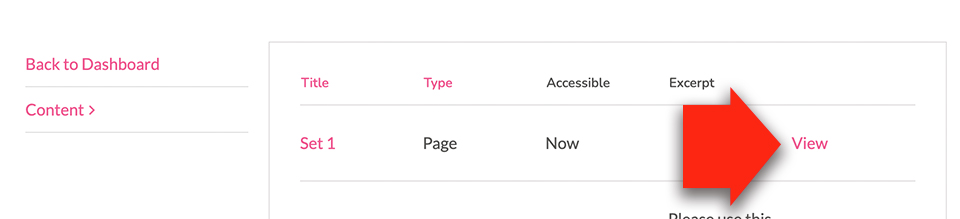
The Instruction sheet we use for the course is at the end of this page. Please download in readiness and print off if possible.
2. Accessing ZOOM or Microsoft Teams
Zoom (our preferred platform)
If the course is on Zoom you will receive an ID and password prior to the course start.
There will also be a link. Please click the link and follow the instructions.
Please put your own name in your Zoom screen. You can find the rename button on the three white dots top right of your screen.
If you are new to Zoom and need more information please watch this Zoom Video
Microsoft Teams
We use MS Teams in those instances where the delegates (usually one school) only use Teams. In these cases please liaise with your local IT team so you are set up and ready to go on the day.
3. On the day of the course
Internet Access
Zoom
To use Zoom you will need: A computer or laptop which has speakers, a microphone and a video camera.
An absolute minimum of 3Mbps is required for Zoom to work.
We also use the chat functionality on Zoom so please familiarise yourself with that. Here is more information on that.
Microsoft Teams
We use MS Teams in those instances where the delegates (usually one school) only use Teams. In these cases please liaise with your local IT team so you are set up and ready to go on the day.
Objects to be used for the activities
Please download this list of objects we will be using (same as the Set 1 list above).